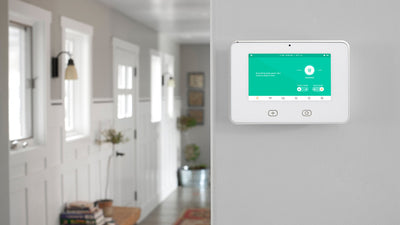How to Add Remotes to a Centurion D5 Gate Motor Operator
Adding a CENTURION Remote To Your D-Series Gate Motor and Getting the Remotes to work is very easy. These remotes are commonly used on Centurion products such as gate and garage door motors.
Learning in Remote Transmitters
- Enter Programming Mode by pressing and holding the oblong (centre) button for approximately two seconds. The words “Setting Limits” will appear on the LCD display.
- Press the up arrow once – the words “Remote Controls (Tx)” will appear on the screen. Press and release the oblong button (this button serves as an “enter” or confirmation button of sorts) to enter the Remote Controls menu.
- “Add Remote” will now appear on the screen. Press and release the oblong button.
- The controller will now ask you what you want to use the remote for, for e.g. triggering the gate, opening for pedestrians, activating the Holiday Lockout feature, etc. Say, for e.g. that you wish to press the remote to open, stop and close the gate; you will then select “Trigger Gate” as the primary function. Once again you will use the oblong button to confirm your selection.
- The next screen will display “Time-bar remote: No”. If you don’t want to enable time-barring for that particular remote, simply press the oblong button to confirm your selection as being “No”. If you want to time-bar the remote, press the up arrow so that the screen displays “Yes”, and confirm with the oblong button.
- The unit will now ask you to press your remote button.
- Press and release the desired remote button(s).
- A unique ID will appear on the screen, indicating that the button has been successfully learned.
- Now press the round button twice to exit Programming Mode.
- At this point Your CENTURION remote is ready to be used!
We supply all Centurion Systems remotes, Digi E-Key, Sherlotronix, Sentry and ET.
Watch How to Add Remotes to a D5 EVO
For additional safety, see GGU